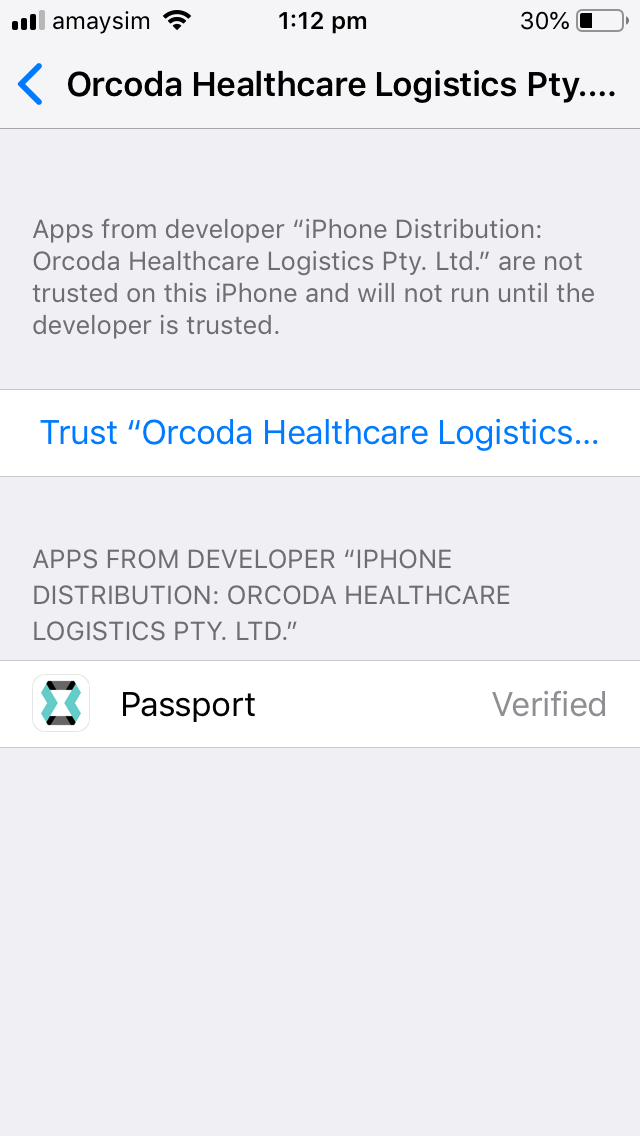Apps
Tap icon to install
Note: On iOS, if you deleted the previous app you will need to "retrust" our Enterprise Developer Certificate.
Please follow the steps below:
Untrusted Enterprise Developer Warning
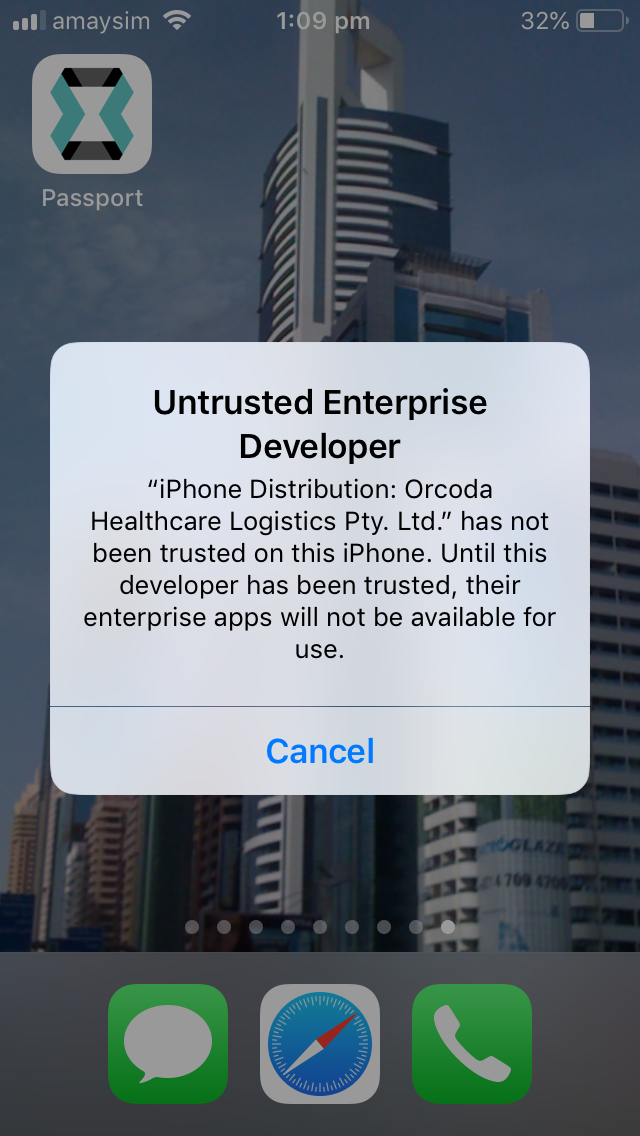
Step 1: Enter Settings
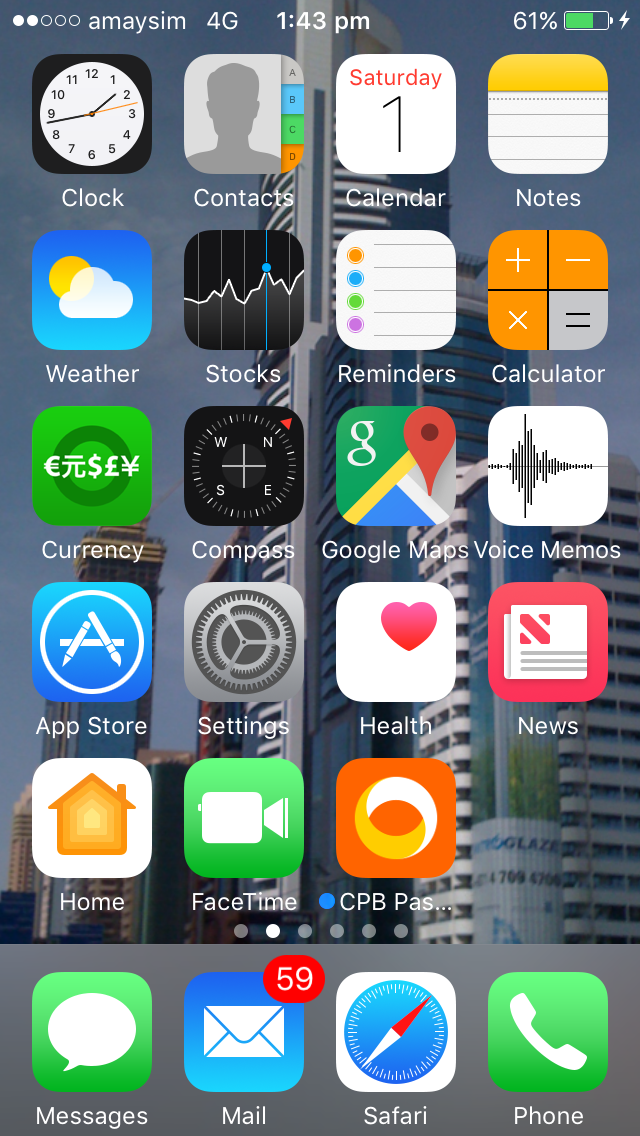
Step 2: Select General
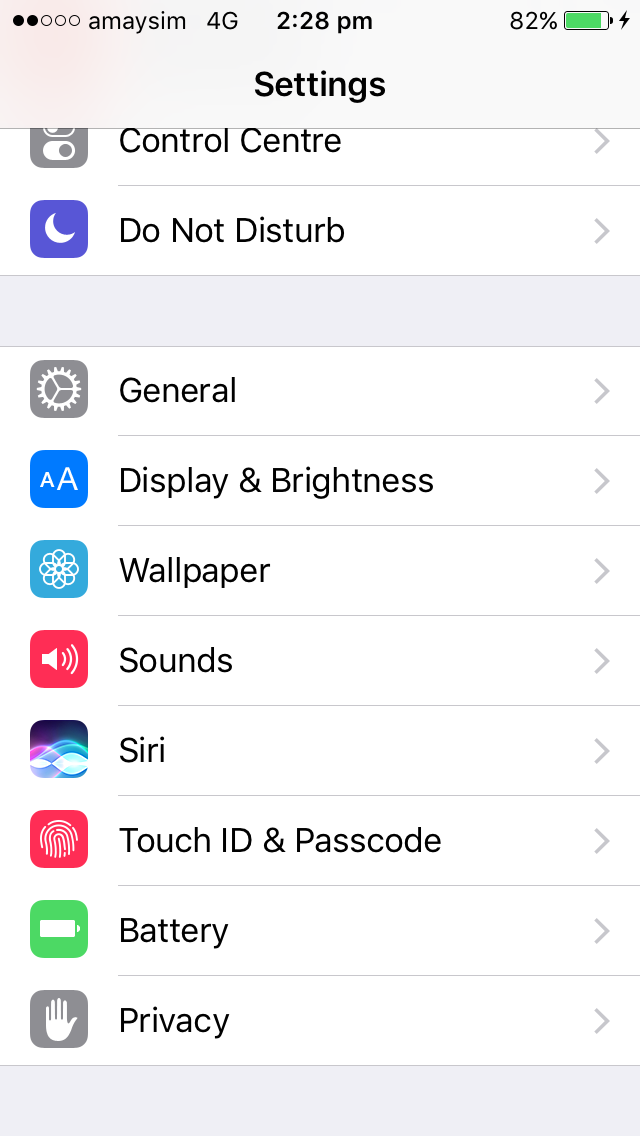
Step 3: Select Device Management
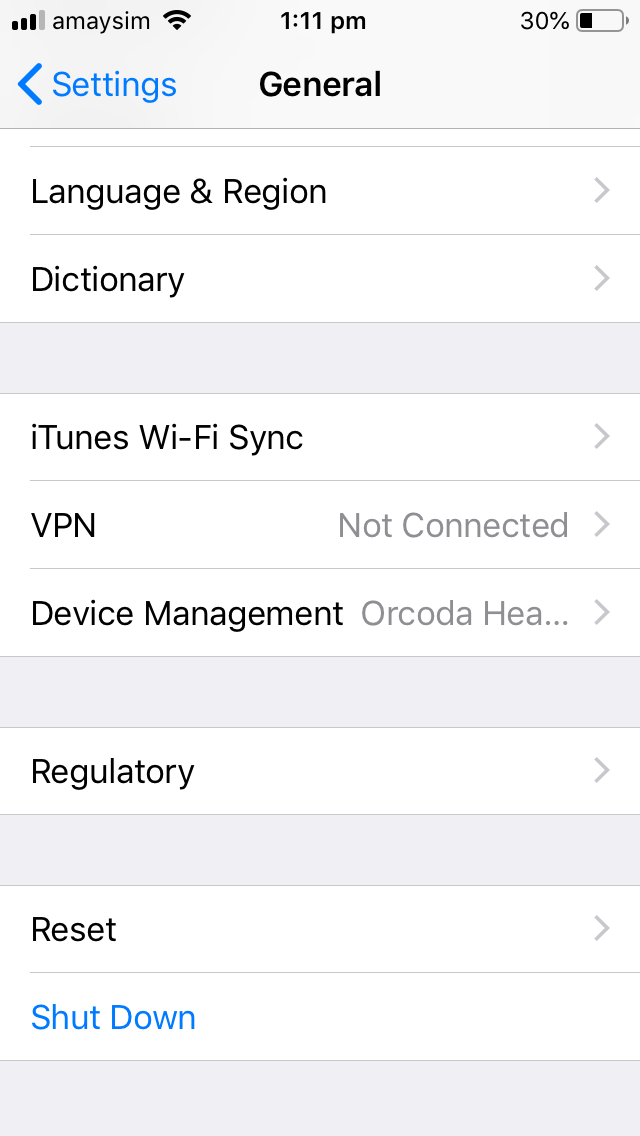
Step 4: Select Orcoda Health Logistics Pty Ltd
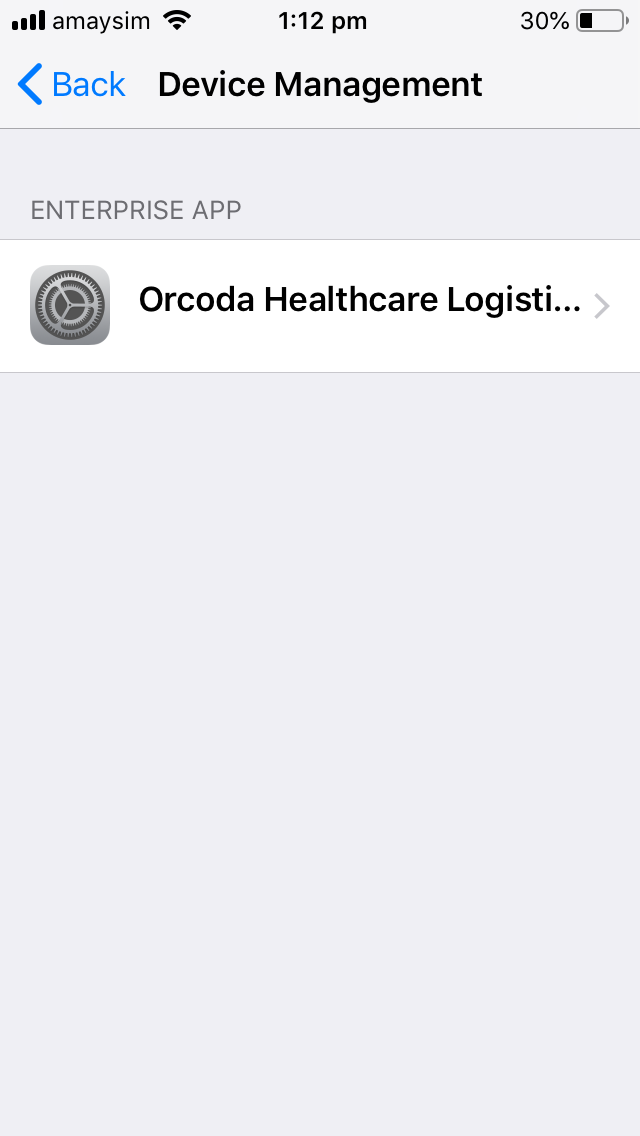
Step 5: Select Trust "Orcoda Health Logistics Pty Ltd"